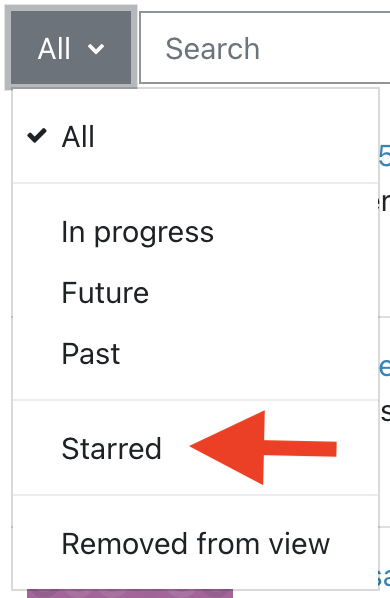Personal settings
Information about the login and your personal Moodle settings.
Login
Click on "Login" at the top right in Moodle and log in with your JKU account (as in KUSSS) consisting of the JKU Username (AK number) and your JKU Password (password of your choice).
To log in to Moodle, Zoom, etc., you need to activate your JKU account for staff members once: Activate JKU Account
Password forgotten
The following site contains instructions on how to create a new JKU Password: JKU Account
Email notifications
System notifications
You can define the number of messages and notifications you receive per e-mail.
In the upper right corner, click on your profile picture and then on "Preferences". Select "Notification preferences" under "User account" and change your preferences.
Forums
You can summarize forum posts in your profile section. In the upper right corner, click on your profile picture and then on "Preferences". Under "User account", select "Forum preferences". In the field "Email digest type" you can get a daily summary of forum posts.
Profile entries
In the upper right corner, click on your profile picture and then on "Preferences". Select "Edit profile" under "User account". Complete the form by entering your information and saving it to update your profile.
Course overview
One way to restrict the courses in the course overview are favorites. To do so click on the icon of all courses you want to see in the course overview and select "Star this course". In order to restrict the view now please select "Starred" in the drop-down menu below "Course overview".