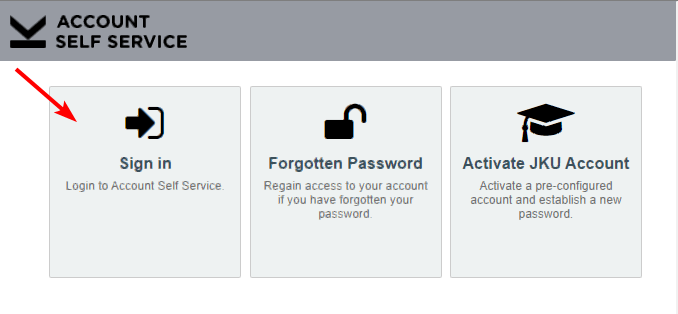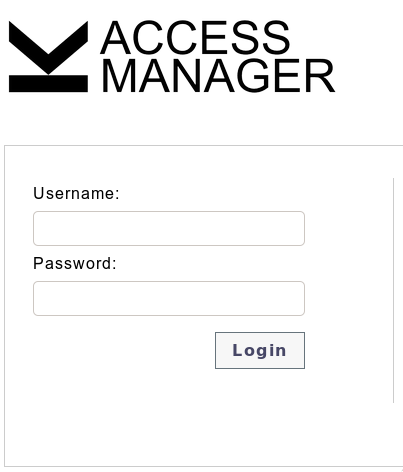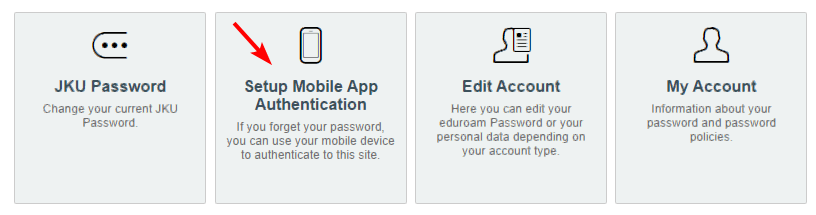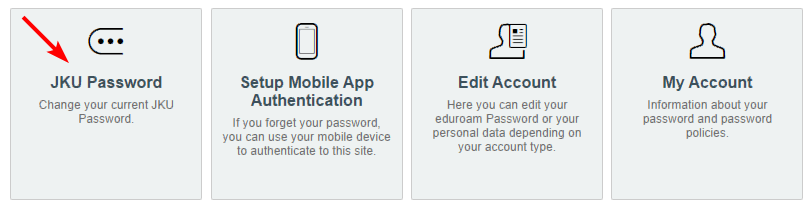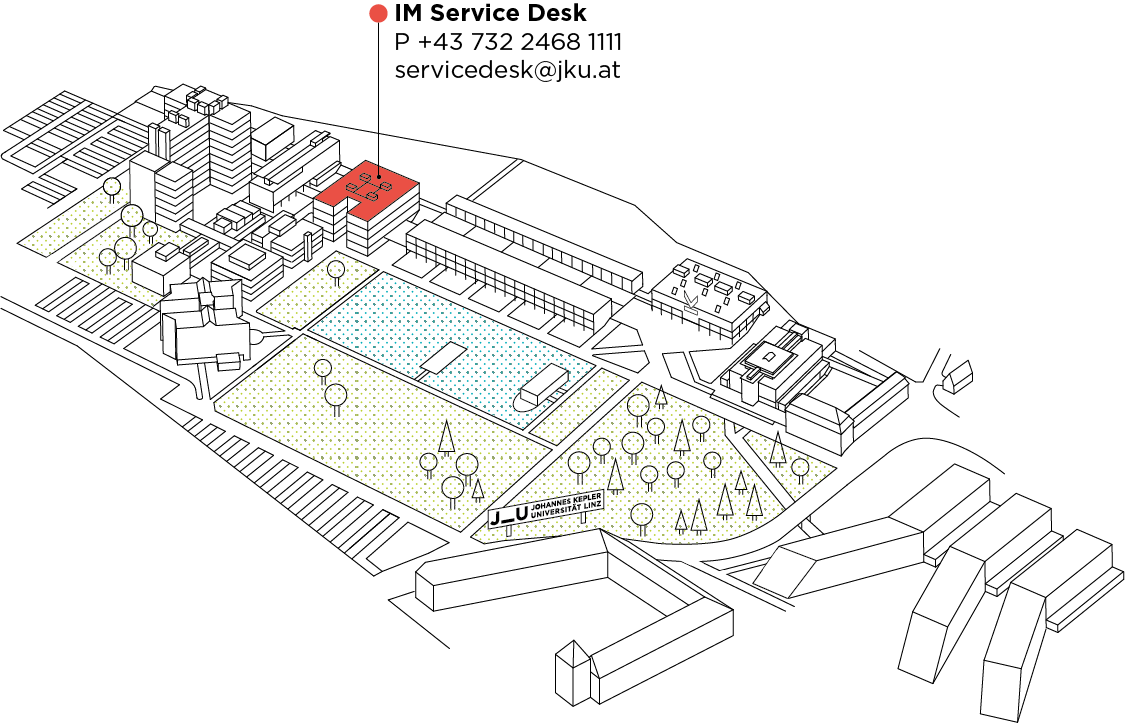JKU account
Your JKU account consists of your JKU username and JKU password. In order to use JKU's IT services, you'll need an active JKU account.
JKU Username
If you do not know your staff number, please refer to your employment contract or contact the JKU Department of Human Resource Management.
JKU Password
Create your JKU password
Mobile App Authentication
As a prospective student, you will have saved a password during Part A of the data collection process.
- Log into the self-service portal in the JKU account at https://account.jku.at by clicking on "Login."
- Please use your JKU account to log in (as you would for KUSSS, Moodle,... not your eduroam account data).
- Select "Set Up Mobile App Authentication".
- Open your preferred authenticator app on your mobile device (e.g., Authy, Google Authenticator, Microsoft Authenticator), and scan the QR code displayed.
- Finally, enter the code displayed in the authenticator app.
Changing your JKU Password
- Log into the self-service portal in the JKU account at https://account.jku.at by clicking on "Login".
- Please use your JKU account details to log in (as you would for KUSSS, Moodle,... not your eduroam account data).
- Select "JKU Password"
- Afterwards you can set a new password that meets the password guidelines set out.
Forgotten JKU Passwords
If you've forgotten your JKU password, there are three ways to reset it.
1. Account Self Service
To use the password self-service, you must have already set up "Mobile App Authentication" at account.jku.at.
2. Form
Use the following form to request a reset of your JKU account:
Students
Employees
Please send the completed form and a readable copy of your photo ID (e.g. passport) via problem with an account form or via email to servicedesk@jku.at. We will then be authorized to reset your account, allowing you to reactivate your JKU account.
3. Service Desk
You can also visit the Information Management service desk with your photo ID (e.g. passport) to reset your JKU password.
JKU Account Validity
Application for External Persons
Instructions for creating an account for external people can be found here.
Library Users
People other than students and staff can also use the university library via library accounts. These are not overseen by Information Management. You can find more information on the Library's public website under Library Account and Borrowing Books & Materials.
Library users only have access to the "JKU" WLAN. Eduroam is not available.