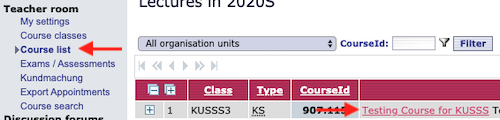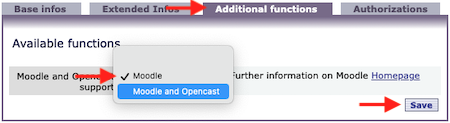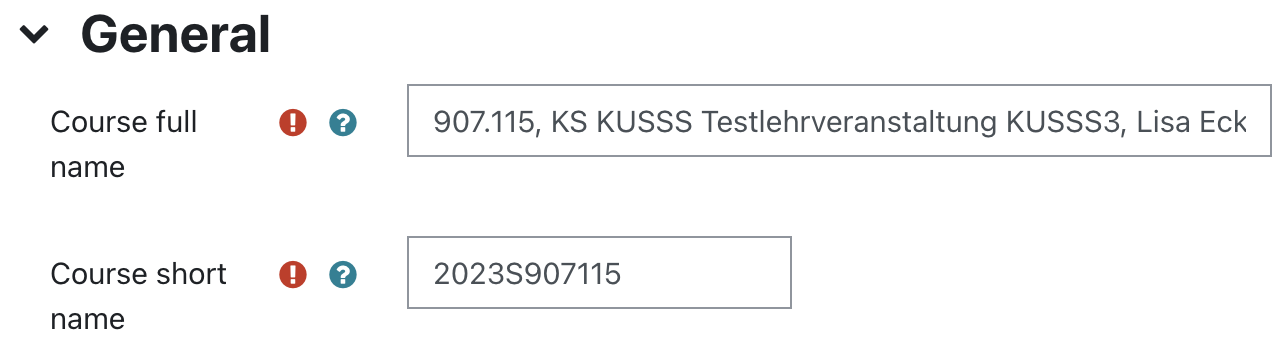Course Administration
New Moodle course
With course number
To get a Moodle course for your course, activate Moodle support in KUSSS.
- Log in to KUSSS with your JKU account.
- Select on the left under "Teacher room" > "Course list" and click on the title of the course for which you would like to have a Moodle course.
- In the "Additional functions" tab, select "Moodle" in the drop-down menu and confirm with "Save". After two hours at the latest, you will find the new empty course in Moodle. If you select "Moodle and Opencast", the "Opencast Videos" block will also be created in the corresponding Moodle course. If several courses have been combined in Moodle, then the "Opencast Videos" block will be created in the combined course as soon as the "Moodle and Opencast" support has been activated for one of the individual courses in KUSSS.
If Moodle support is activated in KUSSS,
- is synchronized every two hours in any case.
- a Moodle course is automatically created in Moodle based on the data from KUSSS (course area, course number, course title, course type, etc.).
- instructors and students with assignments to the course are automatically enrolled in the Moodle course and synchronized on a regular basis.
- The current semester and the previous semester are always synchronized. The changeover to a new semester takes place in the week in which the current course offering is available in KUSSS.
If the course is deleted in KUSSS e.g. due to low registration numbers, please deactivate the Moodle-Support in KUSSS first. To do this, select the empty option from the drop-down menu and click "Save".
Combined Moodle course
Want a combined Moodle course for multiple courses? First, activate Moodle-Support in KUSSS for courses in question (see "New Moodle course" > With course number").
Next, use the form in the IT service portal.
KUSSS synchronization for students and teachers regarding the courses in question is automatic in the joint Moodle course. The "Course summary" field in the course settings is filled once with the course full names and course short names of the individual courses so that the search continues to work.
If you tick "Create groups", Moodle groups are created based on the individual courses. These are also synchronized automatically. If, for example, a course assignment changes in KUSSS, this also happens in Moodle. The synchronization only takes place in this direction. Changes in Moodle are not transferred to KUSSS.
Without course number
To request a Moodle course for which there is no corresponding course, please use the appropriate form in the IT service portal.
- Institute course: One institute course can be requested per institute/department (course category) to provide cross-course information. This is automatically created in the corresponding course category after the form has been submitted. The course title is the name of the institute/department and persons with the role "Office" at course category level are enrolled.
- Sandbox course: Any number of courses can be requested for testing. After submitting the form, they are created in the "Sandbox" course category with the corresponding enrollments. Please note that these courses are automatically deleted in CW10 and CW40.
Miscellaneous course: As a teacher, you can request a Moodle course as part of your teaching activities at the JKU Linz, even if there is no course for it or you need an additional Moodle course. Such courses must be approved by the E-Learning Department after the request.
Course overview
According to the course start and finish dates as stated in the Moodle course settings, the course will be listed under “In progress”, “Future”, or “Past”.
Moodle courses synchronized in KUSSS will automatically be set to the respective semester's start and finish dates.
If the dates are incorrect, they can be changed under "Settings" > "Course start date"/"Course end date".
Find a specific Moodle course
Course overview: After logging in (and, if applicable, after confirming the terms of use once), you will see all moodle courses in which you are enrolled under "My courses". Select the corresponding course here.
Course search: Click on "All courses" above to search for a course. To do this, enter the name of the course or the course number.
Settings
Course short name
Select "Settings" in the menubar under the course title. Under "Course short name" you can adjust the text and finally select "Save and display".
It consists of: 4 digits for the year, W or S for the semester and 6 digits for the course number. For combined courses, the short course name is extended by - or / and the corresponding parts of the other course numbers.
Preview picture / Thumbnail image
You can set a thumbnail image in your Moodle course:
- Select "Settings" in the menubar under the course title. Under "Course image" you can add an image by drag & drop. Finally click on "Save and display".
Here you can use the images from the image database of the university communications or your institute logo.
- You can find the image database here: https://help.jku.at/x/EYZDAQ (Login with your JKU Account). Please do not use icons or upright pictures.
- You can find your institute logo here https://help.jku.at/x/GBwhAQ (Login with your JKU Account). At your institute under Downloads you can find specially prepared logos for Moodle.