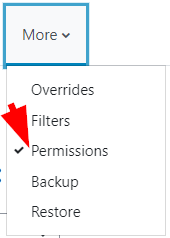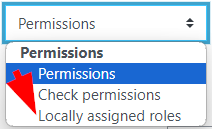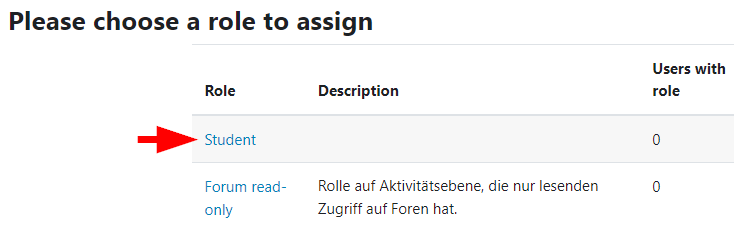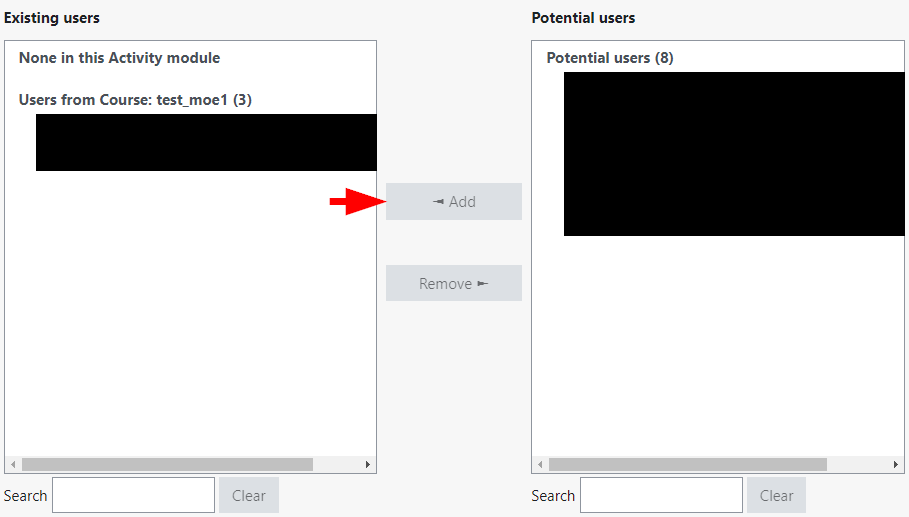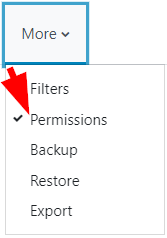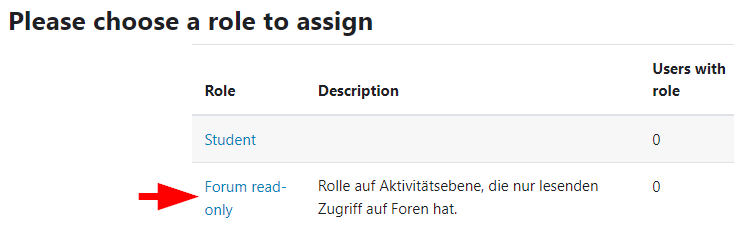Roles
Users can have different roles in Moodle. These roles have different rights and can sometimes be assigned at course category, course or activity level.
"Tutor", "Office", "Teacher"
If you want people to have editing rights in the Moodle course, it is best to select "Tutor", "Office" or "Teacher".
Only assign roles with editing rights to accounts with an AK number. Assigning them to accounts with a student ID number should only be done in absolutely exceptional cases and for a very limited period of time until the person receives an AK number.
Difference between "Tutor" and "Office"
The main differences are:
- The "Office" role can be assigned not only in individual Moodle courses, but also at course category level (e.g. institute and department level).
- The "Office" role can give other people the "Teacher", "Observer", "Student", "Tutor", "Office" and "Course Meta Linker" roles. The role "Tutor" can only enroll people with the role "Course Meta Linker".
- The enrollment methods "Guest access" and "Course meta link" can only be created by the "Office" role.
The role "Office" can change the course short name in the course settings.
Difference between "Office" and "Teacher"
- The "Office" role can be assigned not only in individual Moodle courses, but also at course category level (e.g. institute and department level).
- People with the role "Teacher" are also visible outside the Moodle course.
"Office" - course category level
For each organizational unit (institute/department) there is a course category in Moodle. All persons with "Sekretariatsstatus" (previously 44 state) of this organizational unit automatically receive the role "Office" on the corresponding course category. This status is assigned by the personnel management. If you want a change here, please contact the personnel management directly.
The "Sekretariatsstatus" (previously 44 state) is used because it is also used for the permissions in KUSSS.
These people have editing rights in all Moodle courses that are currently in the course area and will be in the course area in the future. They can also authorise other people as "Teacher", "Tutor", "Student", "Office" and "Observer" in Moodle courses and edit enrolment methods. The editing of the enrollment methods includes e. g. activating self-enrollment, disabling user synchronization with KUSSS, and taking over people from other Moodle courses.
You can also give other JKU employees the role "Office" on your course category. Proceed as follows:
- At the top, click "All courses".
- Navigate to your course category and click on it.
- Now select "More" > "Permissions" in the menu bar at the top and "Assign Roles" in the drop-down menu there.
- Click on the word "Office".
- Now you can select the desired person under "Potential users" and assign the role by clicking on "Add".
This role ist only allowed to be assigned to JKU employees.
"Observer"
Persons with this role can see everything in a course, similar to "Office", but have no editing rights. (The only exception: They can make comments on the individual submissions on the grading page of the "Assignment" activity).
"Course Meta Linker"
People with this role only have the right to use this course in another course for a course meta link.
"Student"
The role "Student" is used for participants in a course.
Please do not enroll students with an account for prospective students (beginning with "V" or "VK") in your Moodle course. This account should only be used for registration and admission procedures. Data uploaded or created in Moodle with the account for prospective students cannot be transferred to the student JKU Account. It is also not possible to import grades into KUSSS.
"Student" at activity level
If you assign the role "Student" to a person directly at an activity, he/she will additionally get all rights of this role. For example, in the activity "Quiz" this means that someone who is enrolled in the course with the role "Teacher" can also do a quiz attempt here.
If someone is already enrolled in the course with the role "Student" it makes no difference if this role is also assigned to this person on the activity level or not.
Instructions using the example of the activity "Quiz":
- To assign someone the role of "Student" at activity level, click on the relevant activity and at the top of the menu bar click on "More" and select "Permissions". Then click on "Permissions" at the top under the menu bar and select "Locally assigned roles".
- Select the "Student" role.
- Now you can select persons enrolled in your course. To do so click on their name and finish by clicking on "Add" to assign them that role.
"Opencast"
People with this role have a similar view as with the role "Student". However, they can use the "Opencast Videos" block (including import). Some activities can be edited. Tests, Assignment, Zoom Meeting, Feedback, StreamURL and others are not visible to people with this role.
"Forum read-only"
If you want to revoke someone's writing rights in a forum, assign this role at activity level:
- Open the forum in which you want to revoke the write permissions of a person.
- Click on "More" at the right of the menu bar and select "Permissions". Then click on "Permissions" at the top under the menu bar and select "Locally assigned roles".
- Select the "Forum read-only" role.
- Now you can select persons enrolled in your course. To do so click on their name and finish by clicking on "Add" to assign them that role.
Persons with this role can only read posts in the corresponding forum.