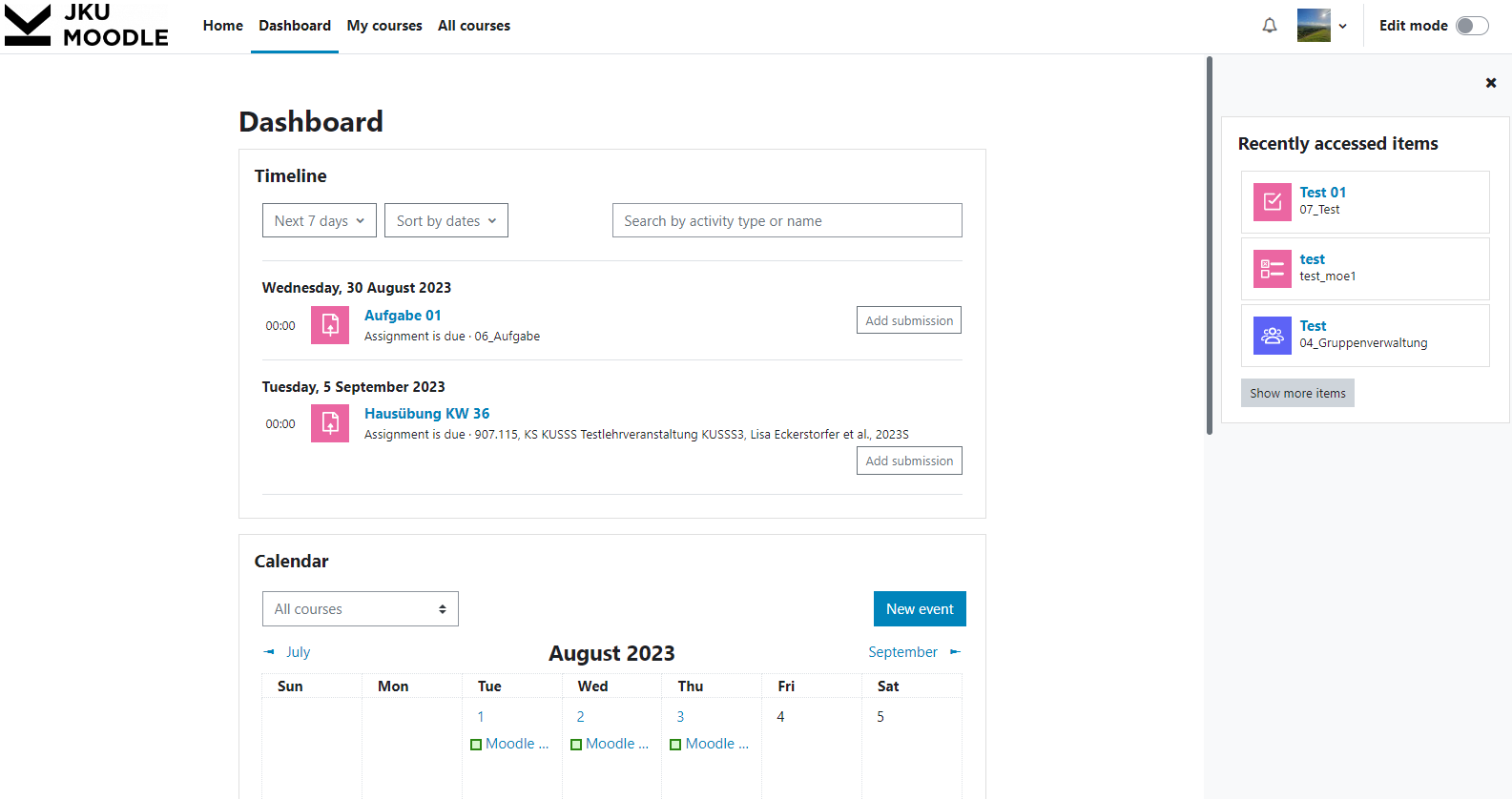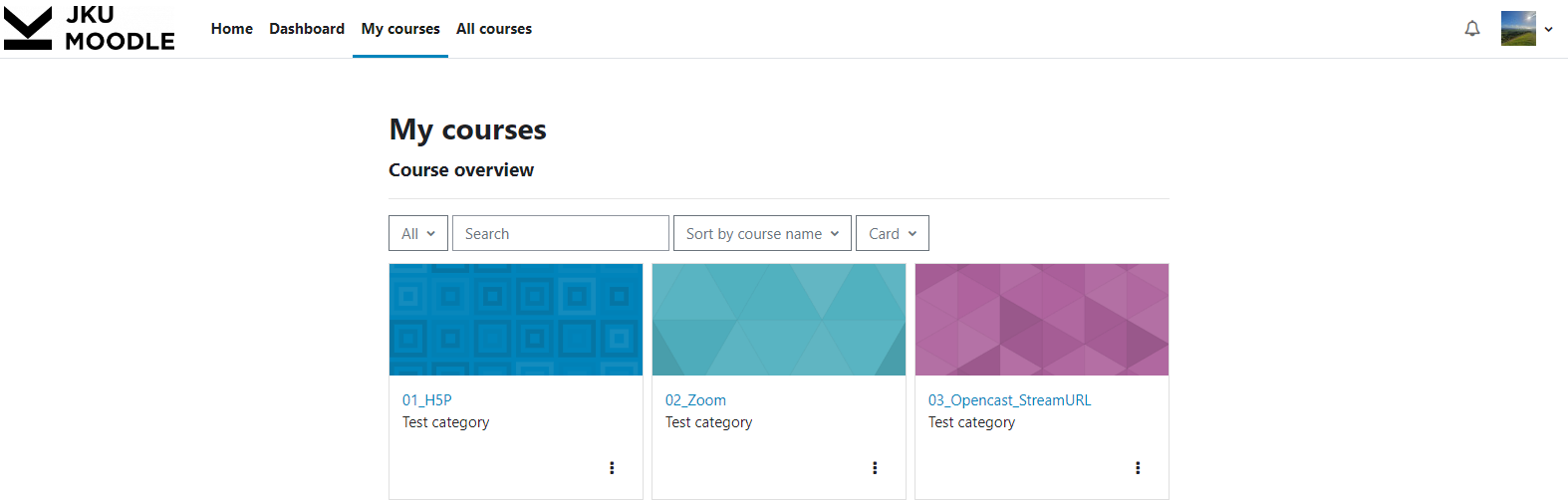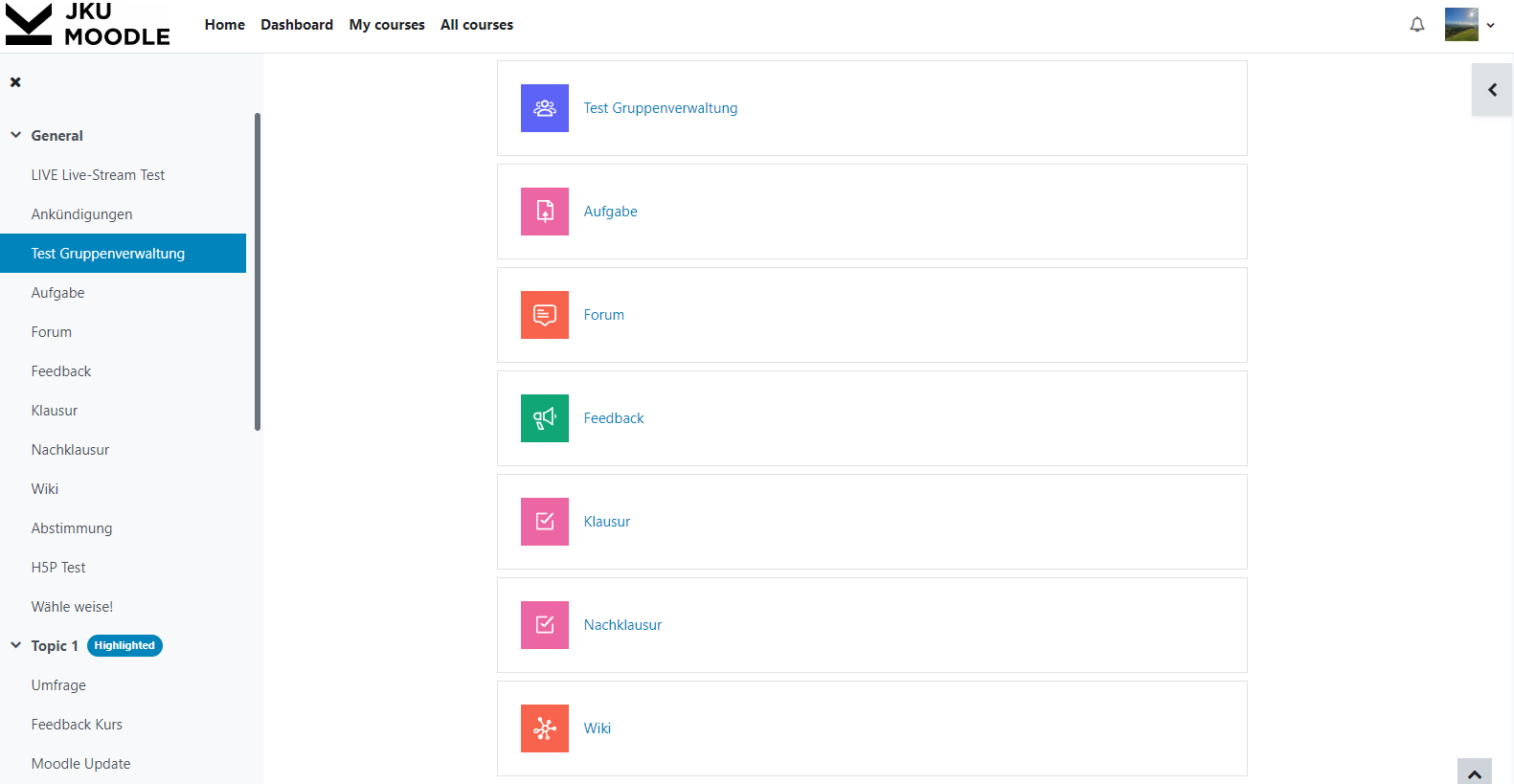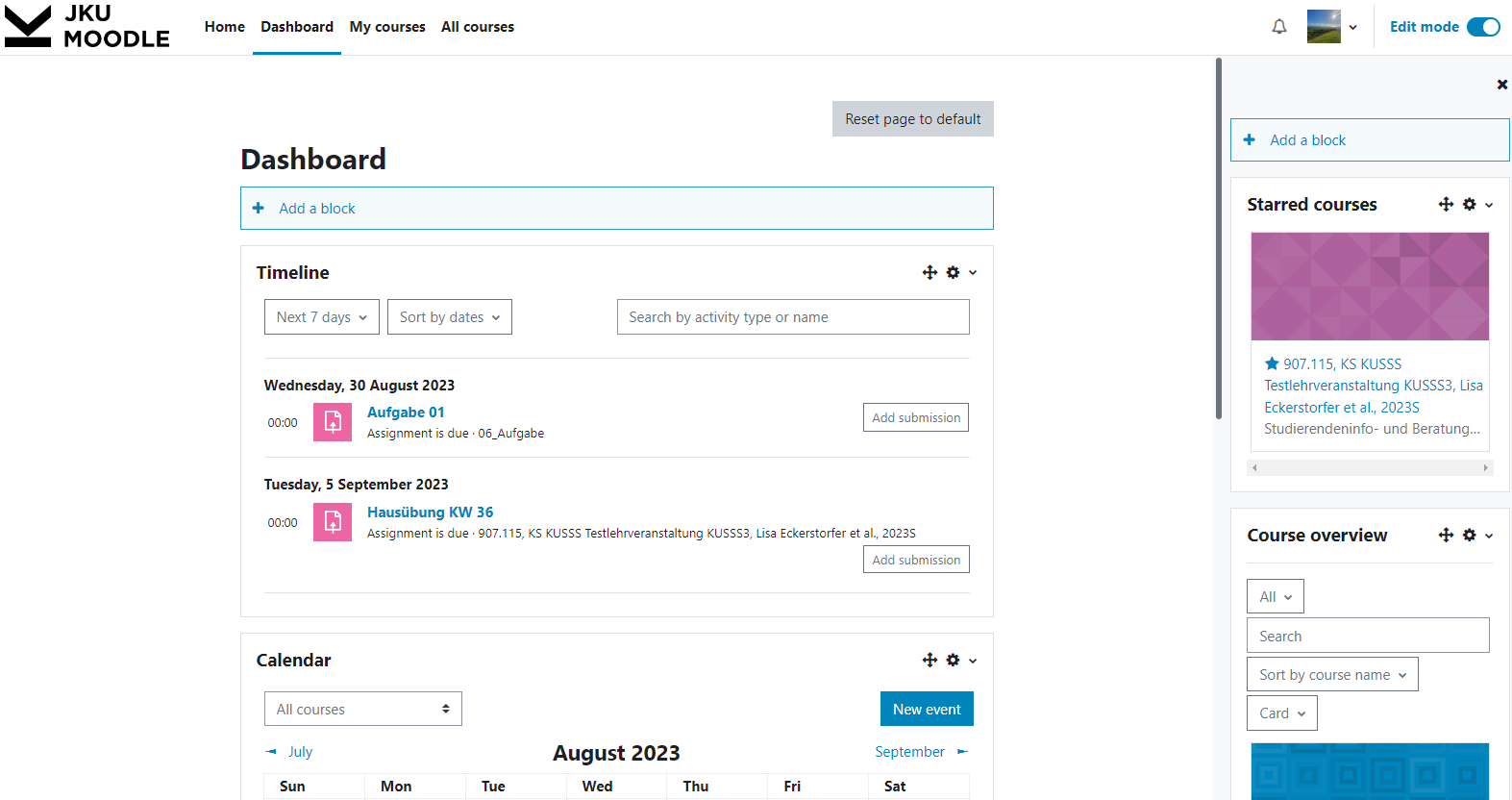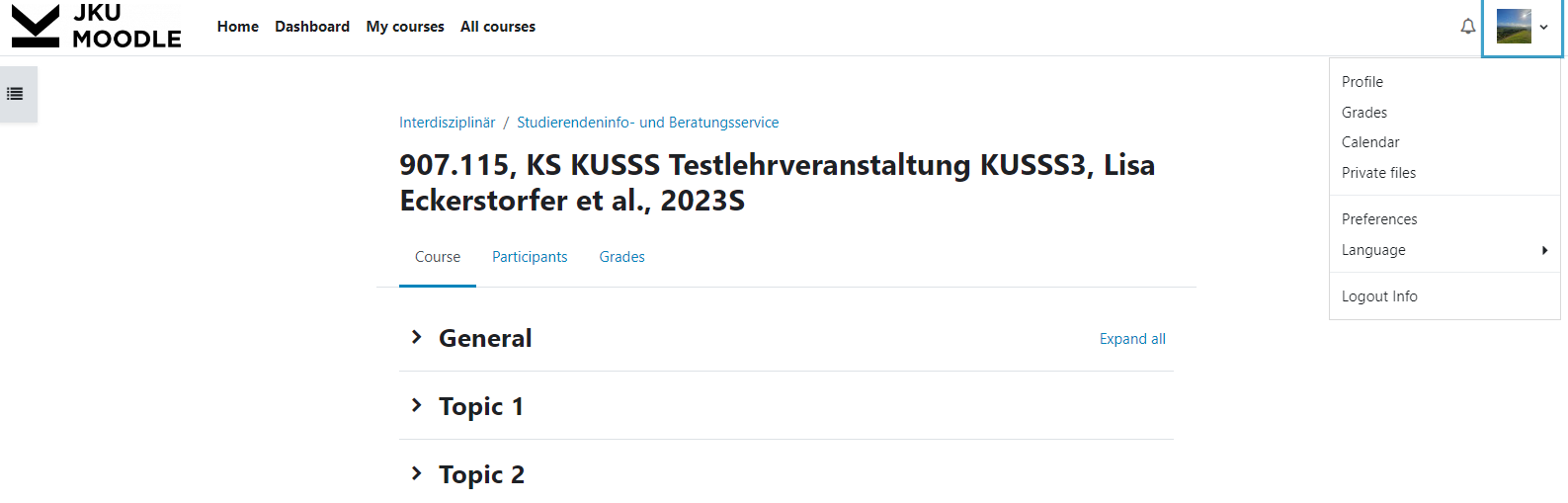Navigation in moodle
Navigating Moodle.
Dashboard
The dashboard can be accessed via several variants:
- after login
- click on the JKU logo
- click on "Dashboard" in the navigation bar at the top
By default, upcoming deadlines and due dates can be found there via the timeline, the calendar and the recently accessed objects in the right-hand block bar. Customisation with the desired blocks is possible after activating the edit function in the top right-hand corner.
My courses
On the "My courses" page at the top of the primary navigation bar, you will find your course overview and can also filter the list accordingly.
There is also a search field in this area to help you find the course you want as quickly as possible.
Course index
The course index is on the left side in a course:
- It can be shown and hidden via the "x" at the top left.
- You can scroll there independently of the course content.
- The course index moves with you when you scroll through the course content and the corresponding section is highlighted.
- If you click on an entry in the course index, it will be opened directly.
- You will also see there if a section has been highlighted.
Blocks
Blocks are displayed in the block bar on the right.
- They move with you, even if you scroll in the course content.
- You can scroll there independently of the course content.
- The block bar can be shown or hidden in the top right-hand corner.
- If no block has been added to a course page at the beginning, the block bar is not yet visible.
- On the dashboard, you can also add blocks in the central area in the middle. To do this, activate "Edit" at the top right.
- For the dashboard there is the block "Starred courses". Courses that you have marked as favourites in the "Course overview" or under "My courses" are displayed there.
More info
The menu items of the course are located horizontally under the course title.
- You will find the language selection at the top right after clicking on your profile picture.
- Various information (link to JKU Help, possibility to start the user tours again, etc.) can be found in the button with the question mark at the bottom right.
- On the course page, individual or all sections can be shown or hidden.