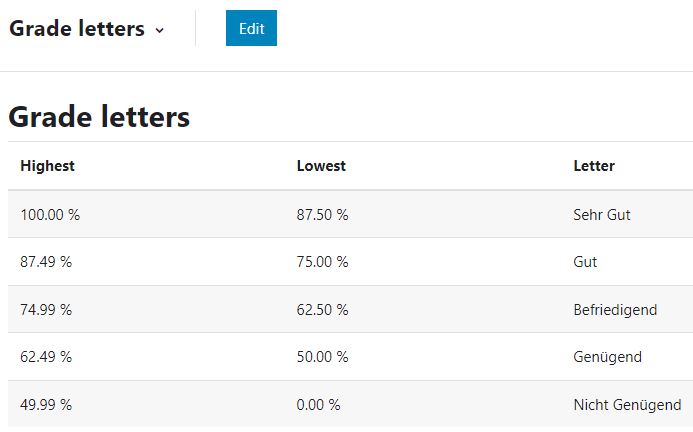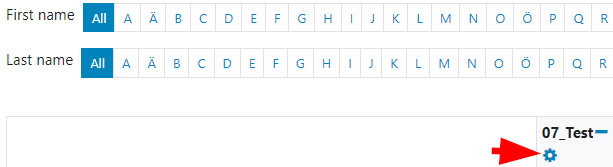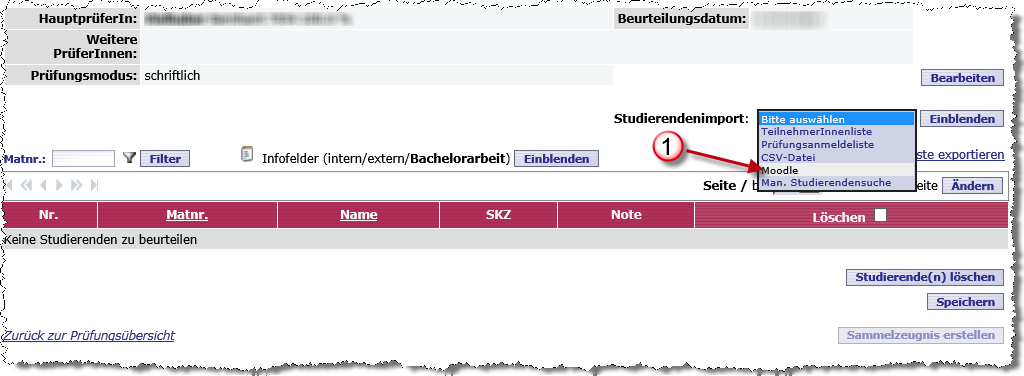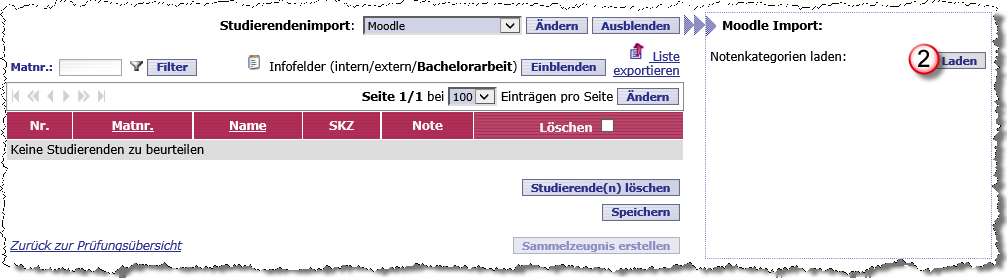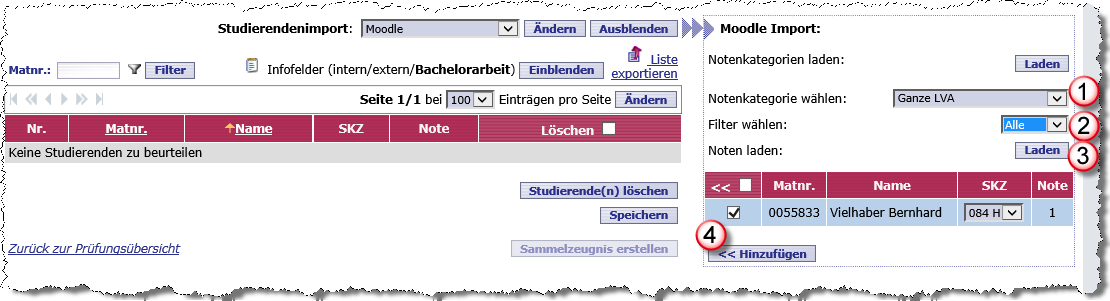Grade import
Grade letters in Moodle
If you use reviews in Moodle, you can add grades to KUSSS. The precondition for this is that the grades result from a percentage of the maximum achievable score.
This are the default grade letters:
You can access the stored grade letters by clicking on "Grades" at the top of the menu bar. Then click on "Grader report" and select "Grade letters" below.
If you want to make changes, click on "Edit" at the top next to "Grade letters".
The grades must correspond to the textual grade letters in KUSSS.
Therefore, the following grades are possible for a takeover:
- Sehr Gut
- Gut
- Befriedigend
- Genügend
- Nicht Genügend
- Mit Erfolg teilgenommen
- Ohne Erfolg teilgenommen
There are other grads that can be imported but not transmitted in the composite certificate.
- keine Beurteilung
- Positiv
- Teilbeurteilung
Show grade and percentage in Moodle
In the grader report, you will see the number of points by default under "Course total". If you want to see the grade and percentage, please proceed as follows:
- Click on "Grades" at the top of the menu bar.
- Click on "Edit mode" at the top right.
Click on the cogwheel under your course title and in the next window under "Category total" on "Show more...".
- For "Grade display type", select "Letter (percentage)" and "Save changes".
To get the correct display, click on "Edit mode" in the upper right corner.
Import the grades into KUSSS
- Check in Moodle whether all grades are correct.
- Create an exam for the corresponding course in KUSSS as usual: Teacher room > Exams/Assessments > Create new examination / assessment base data > Lehrveranstaltungsprüfung > assign date > Create examination / assessment base data
- You can now import students from your Moodle course in the assessment list. To do this, select "Moodle" (1) from the pull-down menu for student import and click on "Fade in".
- In the next step you can load the categories from Moodle (2):
After loading the grade category, you can define which notes you want to load:
Select which grade category to use. Here you can load either the "whole LVA" (equivalent to "sum for the course" in Moodle) or a self-created grading category from Moodle (1).It is always resorted to the grade levels!
With the filter (2) all reviews can be loaded, or only those which are "positive" or "negative". "Negative" are the following ratings: "Ohne Erfolg teilgenommen", "Nicht Genügend", "Keine Beurteilung" and "Nicht Bestanden".
After clicking on the "Load" button, the available ratings are loaded in the right area. You can now select all or individual students and add them to the assessment list with the button "<< Add". Click on the "Save" button and continue as usual.
- If you receive a message during the import that a positive grade has been received within the last six months, check these cases. Positive grades may not be imported more than once within a course. In these cases, remove the checkmark before adding the grades to the assessment list.