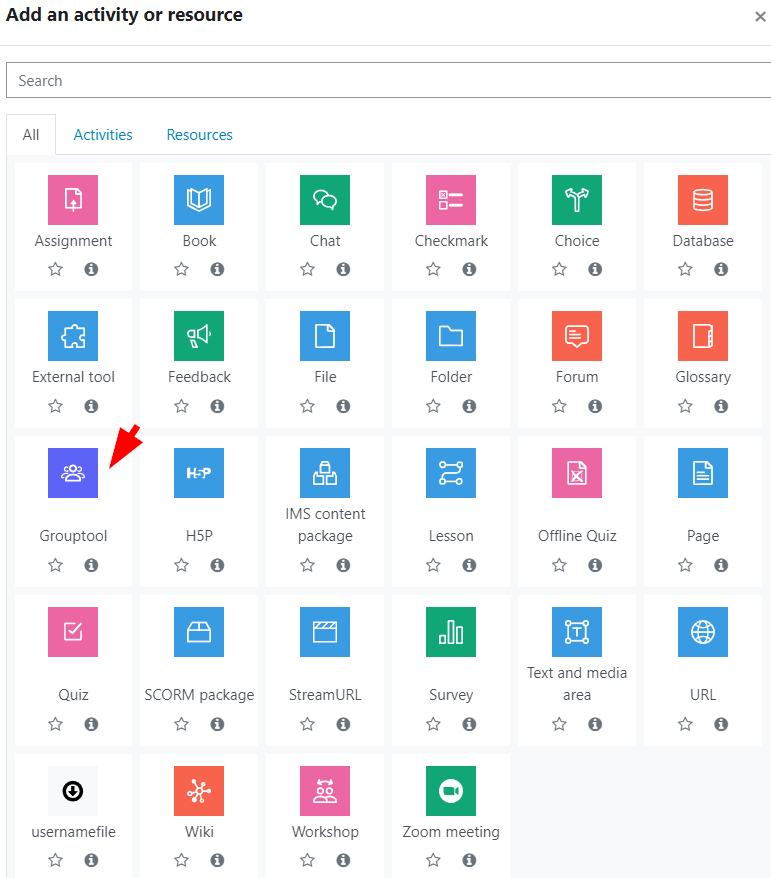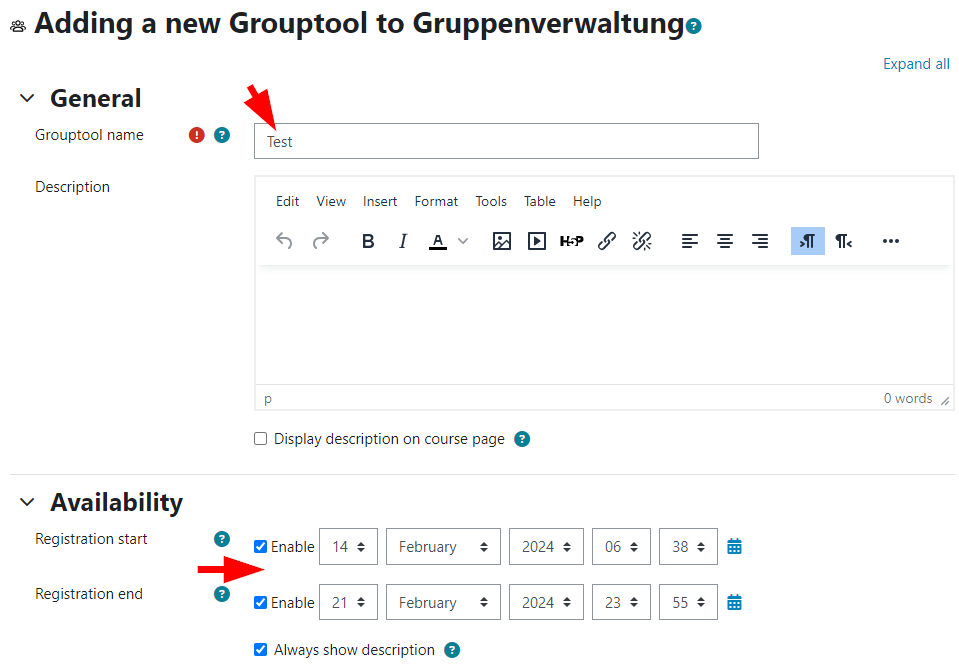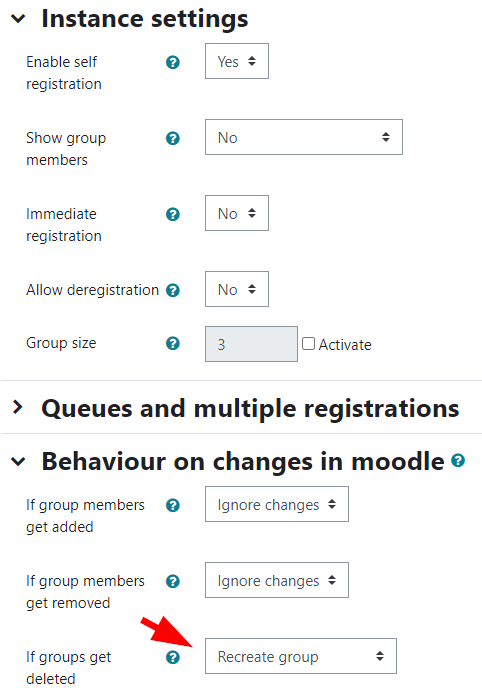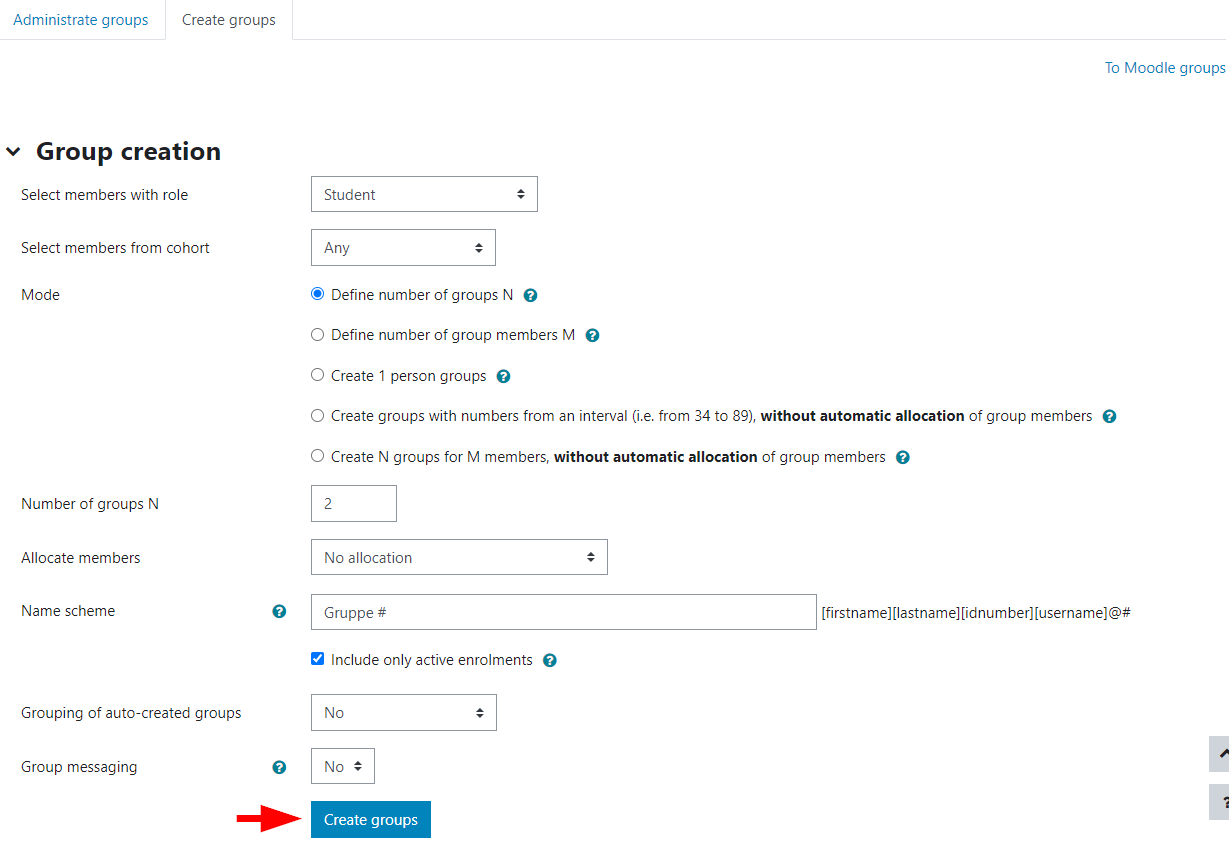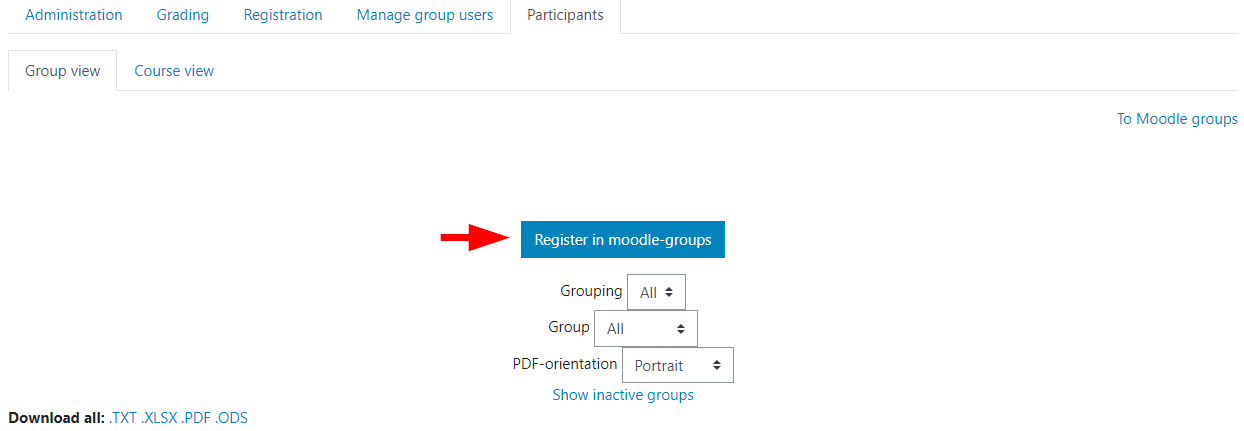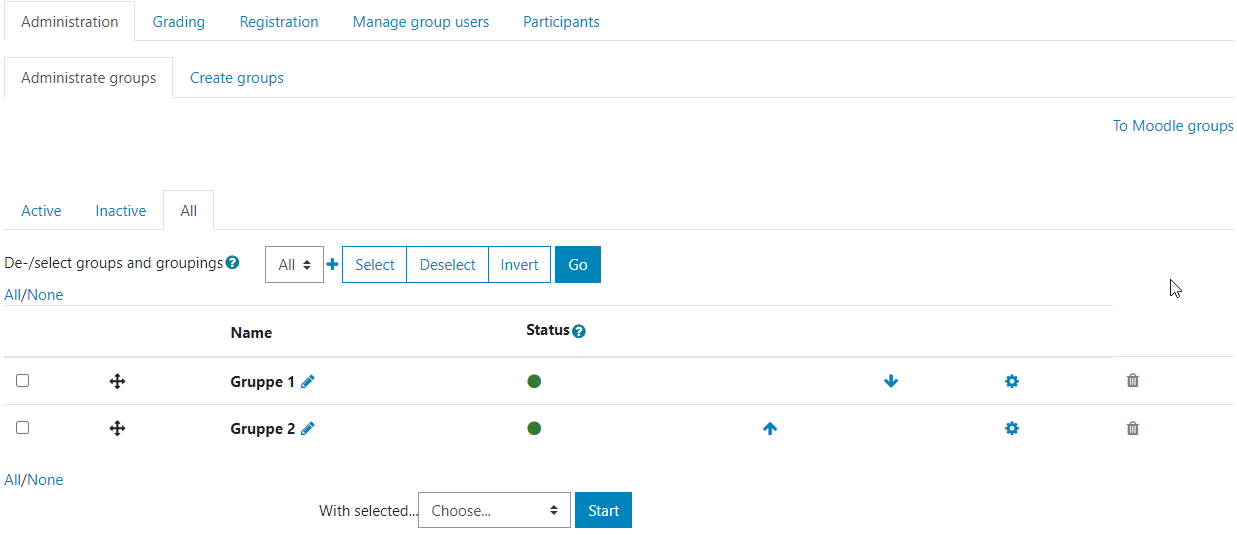Grouptool
With the activity "Grouptool" you can allow your students to form groups themselves and then add them to the moodle-groups .
Instructions for the activity "Grouptool" can also be found on the AMC pages.
This is an additional plug-in. It is not developed by JKU. There is no guarantee that it will not need to be deactivated again with a Moodle update.
Create Grouptool
- Click on "Add an activity or ressource" in the desired Moodle course in edit mode and select "Grouptool".
- Give the grouptool a "name" and set the "availability" (registration period).
- You can also make important settings under "Instance settings" and "Behaviour on changes in moodle". For example, if you set the "If groups get deleted" setting to "Recreate group", you will not be able to delete the groups afterwards if they have already been transferred to the moodle-groups.
- After that you can create and display the Grouptool with "Save and return to course" or "Save and display".
Create Groups
- In the newly created grouptool you can create groups automatically in different ways under the tab "Administration" > "Create groups".
Transfer Groups
Once you have set up your groups, you can click on "Register in moodle-groups" under "Participants" to transfer the groups from the Grouptool activity to your usual moodle-groups.
Menu items in the Grouptool
- Once you have created the groups, you can view them in the tab "Administration" > "Administrate groups".
- In "Participants" you can see which participants in your course are already in which group.
- In "Registration", normally the view for participants, you can see if you can register yourself.
- In "Manage group users" you can assign and remove participants from a particular group.